[this page remains a work in progress]
The interactive map includes a great deal of information about the people and businesses in 1905 Pensacola. This data is presented in a single tool allowing users to customize their research experience according to their own interests. These instructions will help you get the most out of this site as you tour turn-of-the-century. Click here if you’re ready to explore!
Viewing Sites
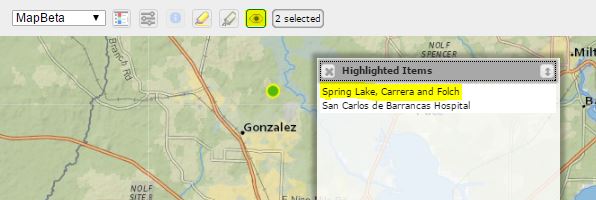
To view a site, click on one of the map points. This will highlight the site, and its name will appear in the Highlighted Items box. You can select as many sites as you want at a time. Sites can be deselected by clicking on them a second time.
From here, you can access more information about the site in one of two ways. You can either click on the flashing eye icon, located in the toolbar; or, you can click on the site’s name in the Highlighted Items window. Either of these actions will bring up an Inspector window with more information. 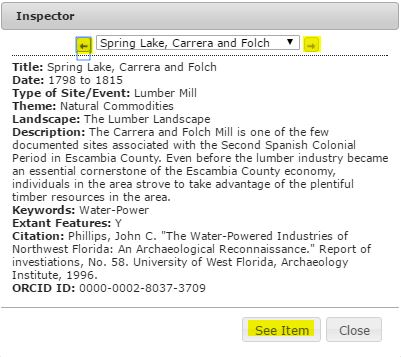
If you have multiple sites selected, you can scroll through each site by click the left or right arrows at the top of the Inspector window.
Each site has an individual page, which may include more information, or even a photo. You can access the site page by clicking the See Item button located on the bottom of the Inspector window.
You can create and view multiple maps at the same time by clicking the “Show/hide View 2” button at the top of the viewer. Simply click the button, and your map and timeline will appear side-by-side. To return to a single view, click the “Show/hide View 2” button again.
![]()
In split-screen mode, you are able to adjust each view separately. This way, you can compare two maps by independently adjusting their Filter settings.
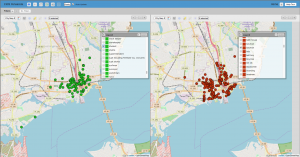
Filter Settings
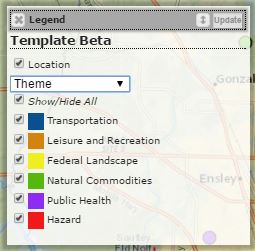 Filter settings allow you to view sites based on categories and types, depending on your interests. Our current filter settings are Race (default), Occupation, Head of Household, Boarder, Room (renter). All of our themes can be adjusted in the Legend window. To toggle between categories, you will use the drop down menu. To activate or deactivate a category, simply check or un-check the box located next to each category.
Filter settings allow you to view sites based on categories and types, depending on your interests. Our current filter settings are Race (default), Occupation, Head of Household, Boarder, Room (renter). All of our themes can be adjusted in the Legend window. To toggle between categories, you will use the drop down menu. To activate or deactivate a category, simply check or un-check the box located next to each category.
The Race category sorts each entry according to how the person’s race was listed in the 1905 City Directory. The map uses the language that was used in the directory: W stands for “white.” C for “colored.” “Creole” for creoles. The “?” identifies individuals listed in the “Colored Population” section of the directory who were not listed as being “colored.” Future research will explore this discrepency
Almost 600 different Occupations were listed in the 1905 City Directory. The ten most common were: laborer, laundress, domestic, clerk, cook, bayman, carpenter, driver, porter, and student.
The final three categories — Head of Household, Boarder, Room — indicate whether the person/business was listed as head of a household, a boarder, or if they (primarily businesses) rented a room.
Coming Soon!! – Map Layers
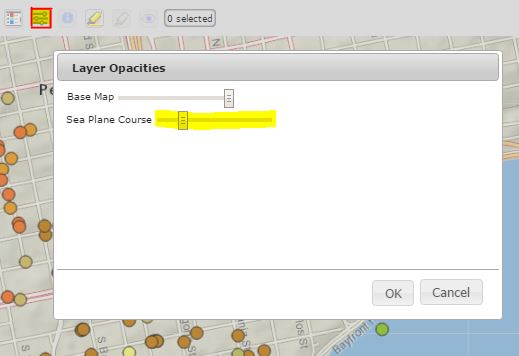 You will be able to view different map overlays by simply adjusting their opacity. Map Layers can be found by clicking the View Options button, which will produce a Layer Opacities window. Select which map layer you would like to view, and adjust its visibility by dragging the slide bar.
You will be able to view different map overlays by simply adjusting their opacity. Map Layers can be found by clicking the View Options button, which will produce a Layer Opacities window. Select which map layer you would like to view, and adjust its visibility by dragging the slide bar.
Ready to visit our Interactive Map?
